Google mail server settings in CPanel
To create MX records using cPanel:
1. Log in to the cPanel and From the Mail section of the page, select MX Entry.
2. In the Email Routing box, select Remote Mail Exchanger and click Change.
3. Add an MX record like the following list in the Destination text box.
| Priority | Mail server |
|---|---|
| 1 | ASPMX.L.GOOGLE.COM |
| 5 | ALT1.ASPMX.L.GOOGLE.COM |
| 5 | ALT2.ASPMX.L.GOOGLE.COM |
| 10 | ASPMX2.GOOGLEMAIL.COM |
| 10 | ASPMX3.GOOGLEMAIL.COM |
4. Set the priority for the MX record.
To use the new email server as the primary server, give it the lowest possible priority number (0). MX records with a lower number have higher priority than MX records with a higher number
5. Click Add New Record.
Delete any existing MX records
For now, we recommend that you keep all existing MX records, but lower their priority. Later, once you have tested your service and confirmed mail flow, you can delete these records to ensure that mail flows through the new mail server(s).
To delete an MX record or change its priority, click the Delete or Edit link in the row of the MX records table.
Ref: http://www.google.com/support/a/bin/answer.py?answer=54717